Hiding Your Desktop Icons For A Presentation On OS X
You know when your house is really dirty and you avoid having people come over until you get it clean? I often feel the same way when I'm using my machine and I need to show someone something. A lot of the time my desktop is a complete disaster. I go through cycles really. It gets dirtier and dirtier for a few weeks and then once a month or so I do a deep clean and clear it all out. And then restart the process. (Much like my house unfortunately..) But I have to show people stuff on my machine all the time! Just showing a coworker something in the office is usually passable but this week I had to give a presentation and a live demo on my machine and my desktop was a disaster. I didn't really feel like going through and deleting everything on my desktop just yet. What else could I do? I knew there had to be a way with AppleScript.
How do I quickly get from this:
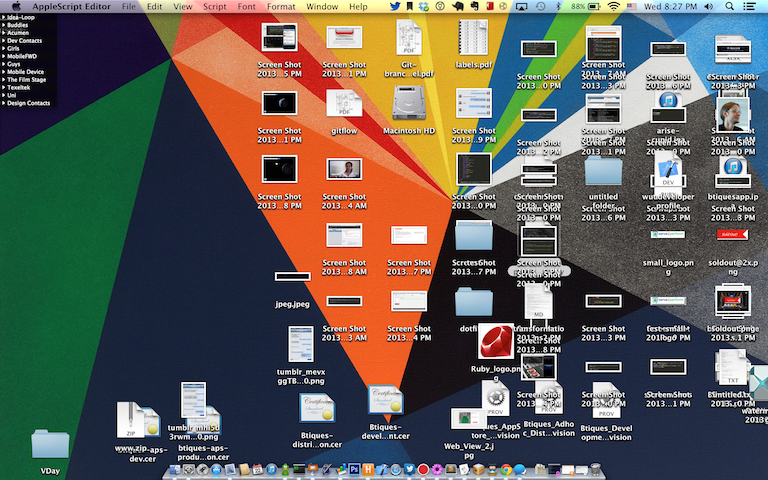
To this:
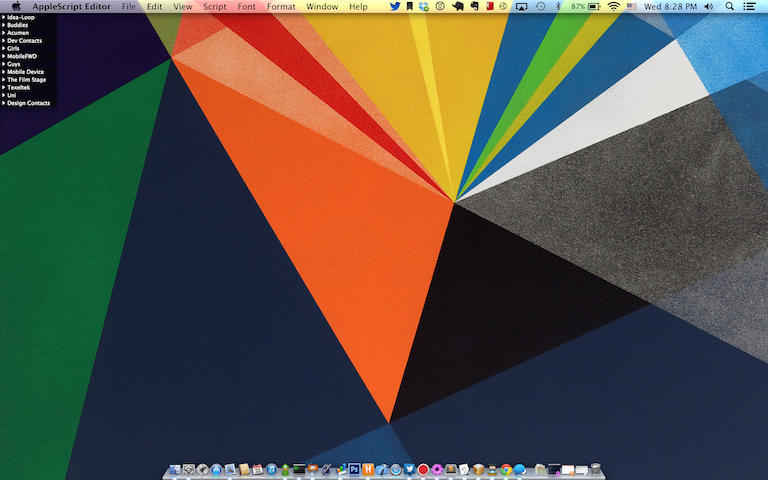
There is help! Instead of deleting all of your files you have on your desktop, you can use an applescript to temporarily hide everything on your desktop.
Follow these steps:
- Open up AppleScript Editor
- Copy and paste the script below into the editor
- Hit Run
The Applescript:
display dialog "Desktop icons visible or hidden?" buttons {"Visible", "Hidden"} with icon 2 with title "Switch to presentation mode" default button 1set switch to button returned of resultif switch is "Hidden" thendo shell script "defaults write com.apple.finder CreateDesktop -bool FALSE;killall Finder"elsedo shell script "defaults delete com.apple.finder CreateDesktop;killall Finder"end if
After you hit run you'll be presented with a dialog, hit "Hidden" and it'll hide everything on your Desktop! Run the script again and hit "Visible" to return everything to normal. It'll look just like this
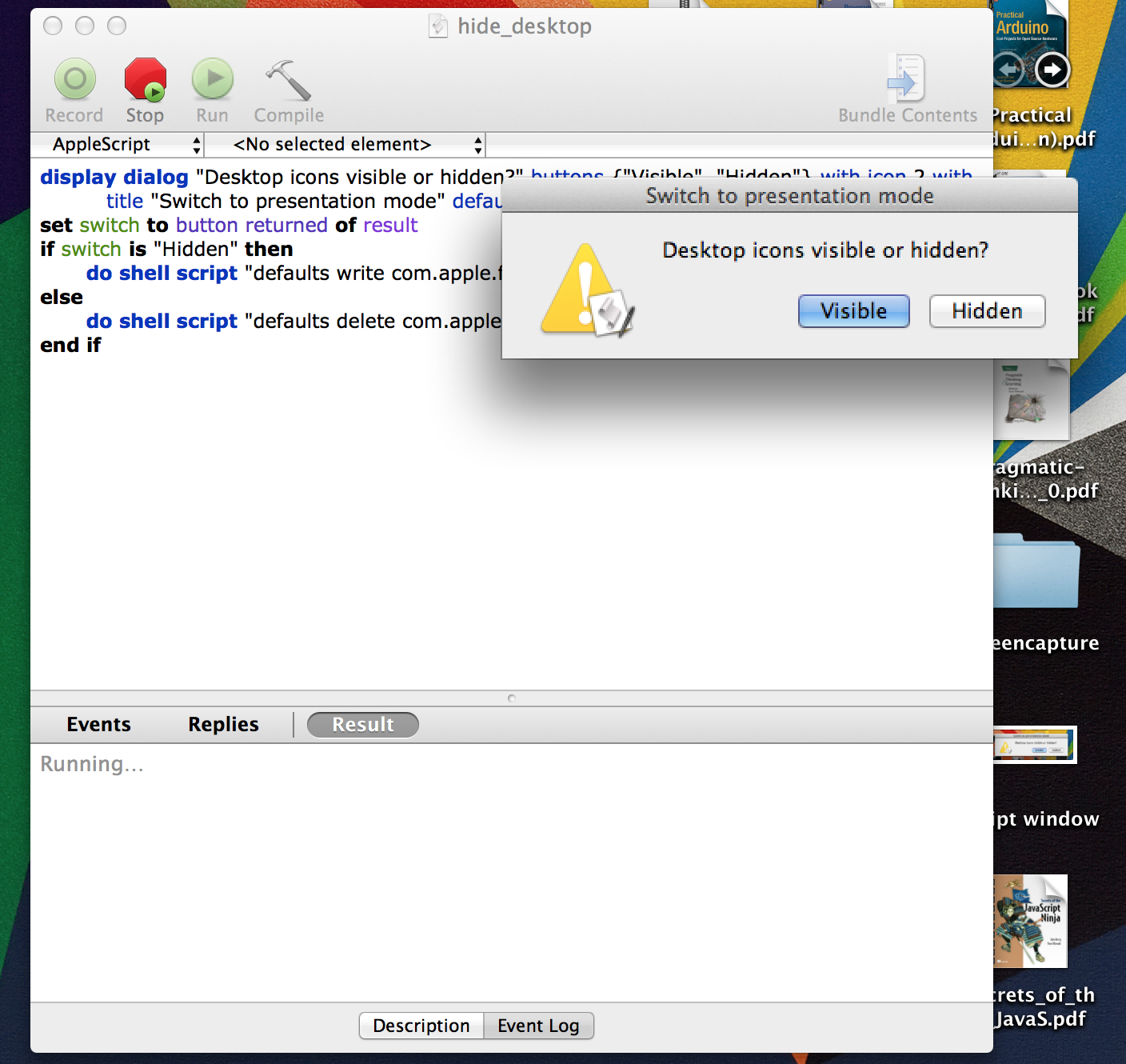
Fire this off right before your presentation and you'll be good to go. Save the script somewhere -- maybe not on your desktop ;) -- and just double click and run whenever you need it. Hope this helped you out as much as it helped me!